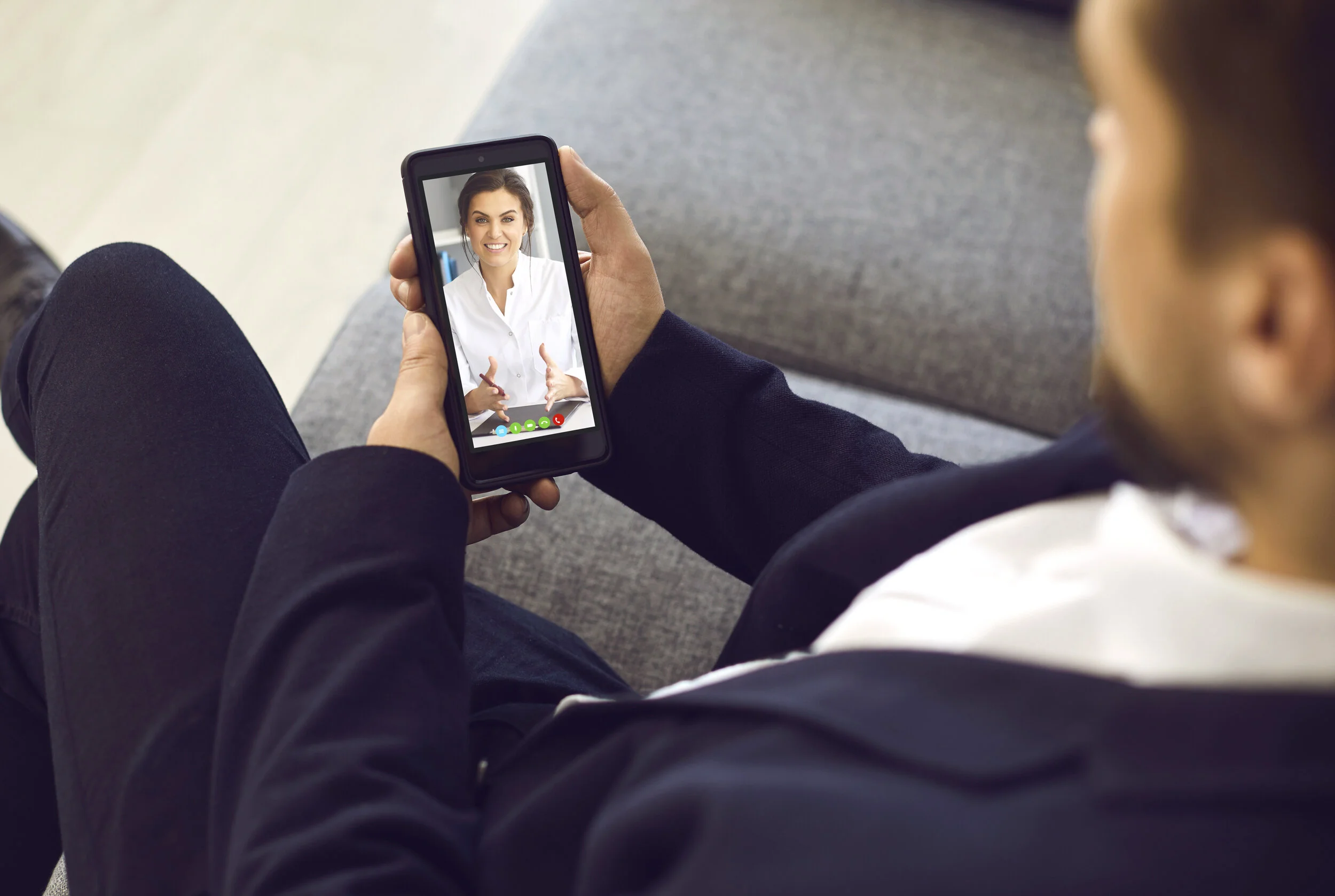First Time? Here’s How to Set Up Mobile Appointments (Step-by-Step)
1) First, make sure you’ve downloaded the Follow My Health app.
Follow My Health a
pp icon
Check to see that you’ve installed the latest version of the Follow My Health app (on the Apple App Store or Google Play).
Please allow up to 15 minutes before your appointment for this step.
2) Next, tap “Accept” on the Terms of Service.
Screenshot of Terms of Service Agreement in the Follow My Health app
Upon opening the latest version of the app, please accept the Terms of Service agreement.
You will only need to do this once every 10 months, or after deleting and re-downloading the app.
If you select “I Decline,” your telehealth appointment will be automatically cancelled.
3) Now, View Your Upcoming Appointments.
Screenshot of the home page in the Follow My Health app
After accepting the Terms of Service agreement, you will see this landing page if you have a scheduled telehealth appointment.
4) Last Step: Check In to Begin Your Appointment.
Screenshot of Upcoming Appointments in the Follow My Health App
To start the session, tap the button on the first page, or select the “Appointment” icon at the bottom, and then tap on “Check In”.
You’re ready to begin your appointment!
Need help? Call us at 310-550-1010.